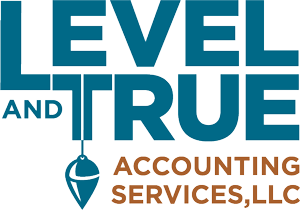Here at Level and True Accounting Services LLC, we love when our clients are actively involved with their books. So when we find a new shortcut or trick in Xero, we want our business owners to know about it.
That’s why we’ve created a series of articles showcasing tips and tricks in Xero. Every month, we’ll show you shortcuts that can save you time and effort better spent with your family or growing your business.
Here are five basic shortcuts you can start using today:
Shortcut # 1: Open Xero Right from Your Desktop
If you’re using Xero on a traditional desktop computer or a laptop, here is a fast way to get into your Xero file.
Type in the following link into your browser and add your user name at the end: https://login.xero.com/?username= [type_user_name_here]
Once you’re on that page, click and drag the icon next to the link in the address bar. Drag it over to your desktop and it will create a shortcut to your Xero login page. Or put it in your browser favorites list.
Shortcut # 2: Open Multiple Pages at the Same Time
Xero supports viewing multiple pages at the same time and it won’t even slow down your user-experience. To do this, right-click the link you’d like to open and click the new tab option that appears in the menu. Just remember, you will have to refresh the other open pages if you want to see any changes you’ve made.
Shortcut # 3: Use the Create New Button
Select the plus icon and a drop down list will appear. You can choose to create new items such as invoices, bills, contacts, or spend and receive money.
Shortcut # 4: Opening the Search Feature
Search for invoices or contact pages even faster. Press the forward slash on your keyboard and it will automatically open the search feature in Xero. Then you can simply type in what you are looking for or other shortcuts. No need to use your mouse.
Shortcut # 5: Use Improved Search Shortcuts
Xero has keyboard shortcuts that let you jump from one area of Xero to another. Open the search bar and enter any of these letter shortcuts: ‘a’ for Bank Accounts, ‘b’ for Bills, ‘c’ for Contacts, ‘d’ for Dashboard, ‘i’ for invoices, and ‘r’ for reports.
Stay tuned for next month’s Xero Tips, where you’ll get the scoop on invoicing shortcuts in Xero. Not a Xero user yet? Check out the great features that this cloud-based software has to offer.
– By Jennifer Rivera, Assistant at Level & True Accounting Services LLC