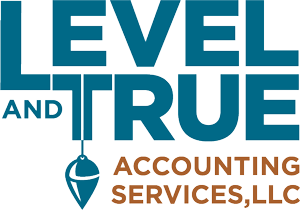From live bank feeds to detailed reports, Xero makes it easy to keep your business books accurate and up to date. With a streamlined organizational menu, added mobile features, and enhanced customer support pages, navigating Xero just keeps getting better.
1. Xero’s Streamlined Organization Menu
Your important business information and settings live in the first drop-down menu in your Xero file heading. That’s on the top left corner of your navigation screen right, where your business name is located. This information used to be buried a little deeper within the menus, but recently Xero has moved these settings to a more obvious location.
Right at the top of the menu is the Files feature. It’s the perfect place to store all those important documents related to your accounting transactions. We really like this Xero feature, and we’ll tell you more about it a future blog.
The next menu item is Settings. This is where you go to make important changes to your file, like adjusting your invoice format and customer payment options, adding users, or managing your integrated App connections.
The second section of the Organizational Menu is called the “Do more with Xero” section. It includes a direct sign-in to Xero’s preferred payroll partner Gusto along with a link to the Xero App Marketplace.
If you are new to using Xero, you can take a short navigational tour right here.
2. Going Mobile with Xero
Although many business owners are accustomed to accessing and updating their accounting data from their offices using a laptop or desktop computer, Xero also works well on mobile devices out in the field. Mobile access to Xero can really come in handy, and is another great reason for having your accounting system in the cloud.
Imagine being able to look up customer and vendor contact information right from your mobile device. Or sending your client an updated quote or invoice while you are still on-site with them at the job.
Wouldn’t it be nice to immediately capture an image of those pesky purchase receipts and upload them into your accounting system before they get misplaced or forgotten? Or match a few lines of your bank feeds while you are waiting for an appointment? And now you can even record and track bills due right from the mobile app.
The mobile app doesn’t completely replace the desktop browser yet, although it keeps getting better. You’ll still need the full site to view and create Reports, to edit inventory items in Products and Services, and to edit Organization Settings.
Some mobile features vary between iOS and Android. They are listed in this Xero help article.
3. Customer Support with Xero Central
People are often surprised to find that Xero doesn’t list a customer support number. Xero understands the importance of excellent customer support, but they prefer to take a more personal approach.
All Xero users are encouraged to have their own Certified Xero Partner advisor – a skilled accounting professional who has remote access to your file and can hop in and help out when problems arise. And when additional assistance is needed, Xero Partners have their own assigned Xero Partner Rep on “speed dial”. If they can’t resolve your question, they’ll find someone who can. We really appreciate our hard working Partner Reps.
If you do need to request customer support, you can raise a case in Xero Central by clicking on Contact Xero Support, in the menu found under the question mark at the top right of your dashboard. Your question will be directed to the most appropriate person, and they will email or call you back. You even have the option of allowing temporary access to your file so Xero’s team can troubleshoot the problem for you. You can now find status on your outstanding questions and issues in the My Cases section of Xero Central.
We feel that an innovative product or service is only as good as the support it offers. We’ve been very impressed with the quality of support that we have received from Xero, and we think you will be too.
Would you like to learn more about our services? Fill out the consultation questionnaire on our Contact page and we’ll be in touch right away.
Just started learning the in-and-outs of Xero? Here are five basic Xero shortcuts you’ll want to know. Next month’s article will be about getting the most from Xero’s bank feeds and reconciliation features. See you soon!
– By Jennifer Rivera, Assistant at Level & True Accounting Services LLC